Participants
March 13, 2024
How to prevent emails from going to spam?

Author
Jonathan Kennedy
If our emails end up in your spam folder, it probably means your email provider thinks they're not important. This is a typical problem with Microsoft email products like Hotmail, Outlook, and Live Mail. Let's discuss 2 ways to tackle that problem in this article.
Mark as not junk
If the email is in your junk folder, mark it as not spam to train Outlook to accept similar messages in the future.
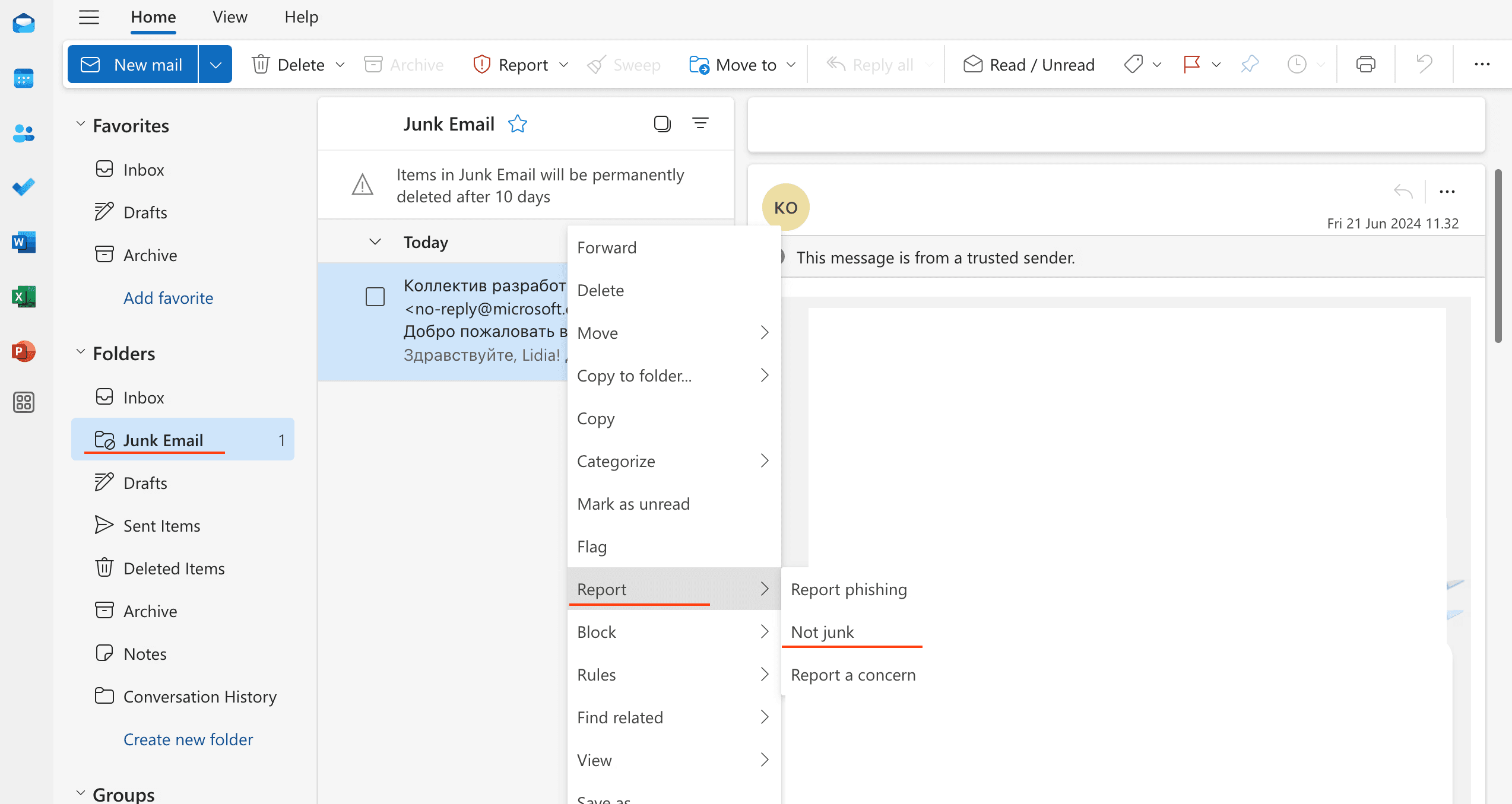
Sign in to your Outlook/Hotmail account
Select the Junk Email folder and look for the missing email
Right-click the desired email and then select Mark as not junk. The message will automatically be moved to your inbox.
Add to Safe Senders List
If you want to stop important messages from going to junk, you can add specific email addresses or whole domains to your safe sender list. Emails from safe senders never end up in the spam folder.
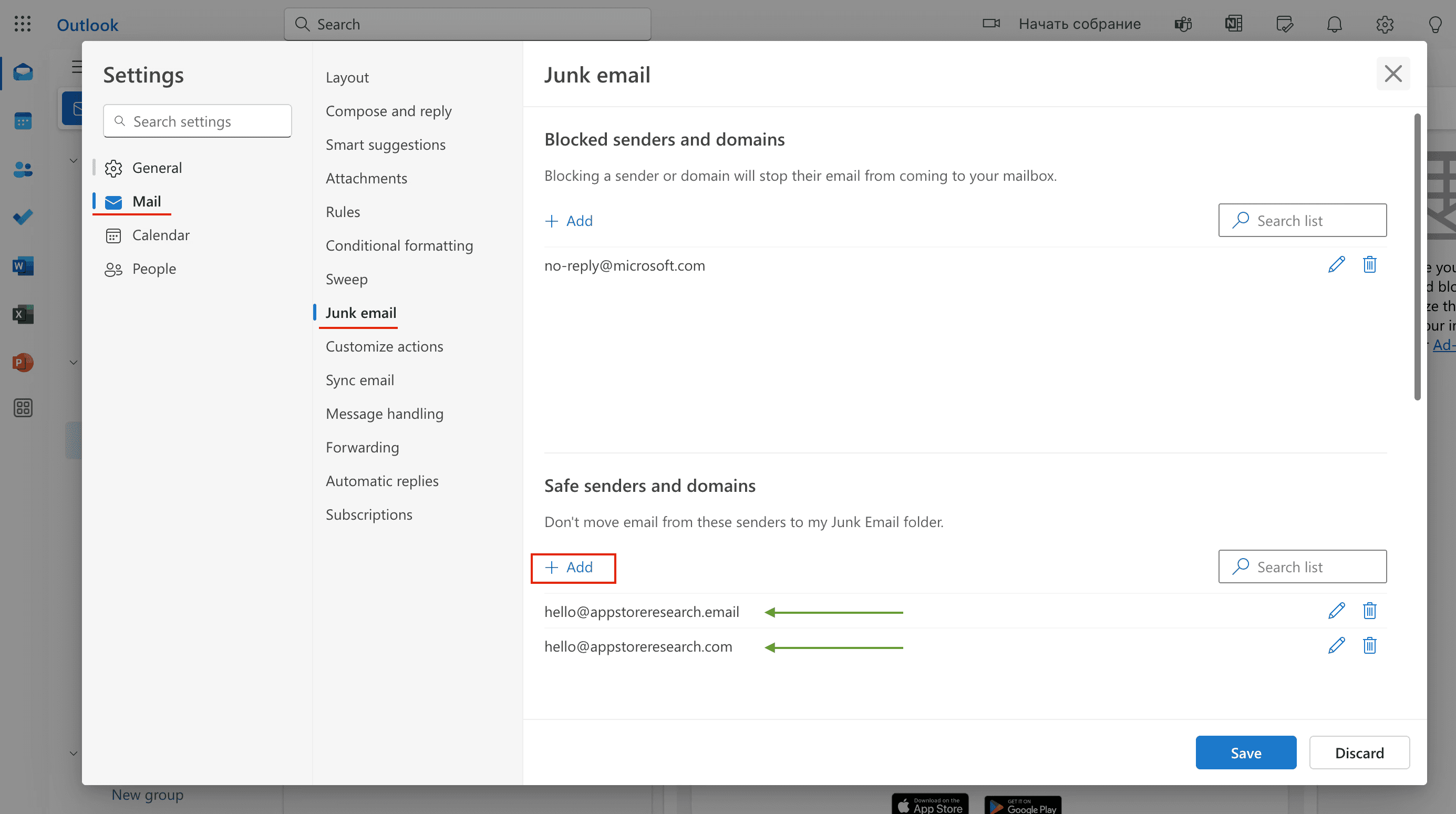
To add AppStoreResearch to your Safe Senders List, do the following:
Sign into your Outlook.com account from a computer
Select the Settings icon (gear icon) at the top-right corner
Select View all Outlook settings
Select Mail
Select Junk email
Under the Safe senders and domains header, select Add
Enter hello@appstoreresearch.com and hello@appstoreresearch.email then press the [Enter] key on your keyboard
Select the Save that appears in the bottom-right corner
Messages from these safe email addresses will now go straight to your inbox!